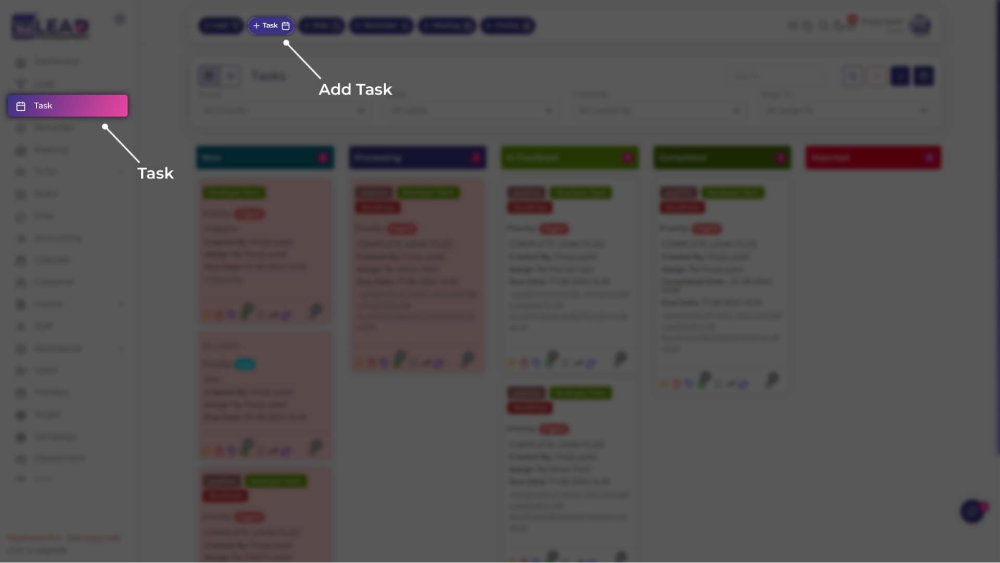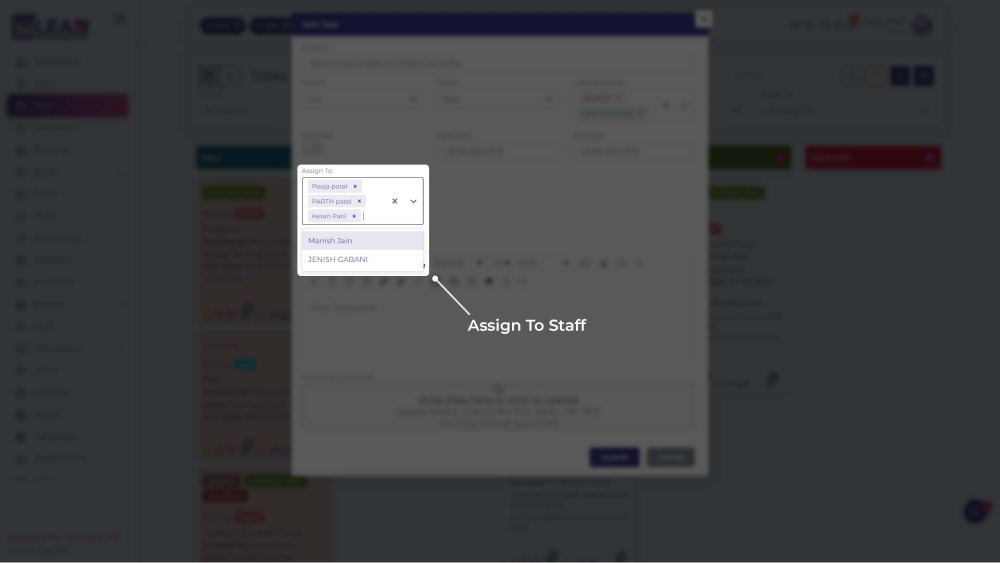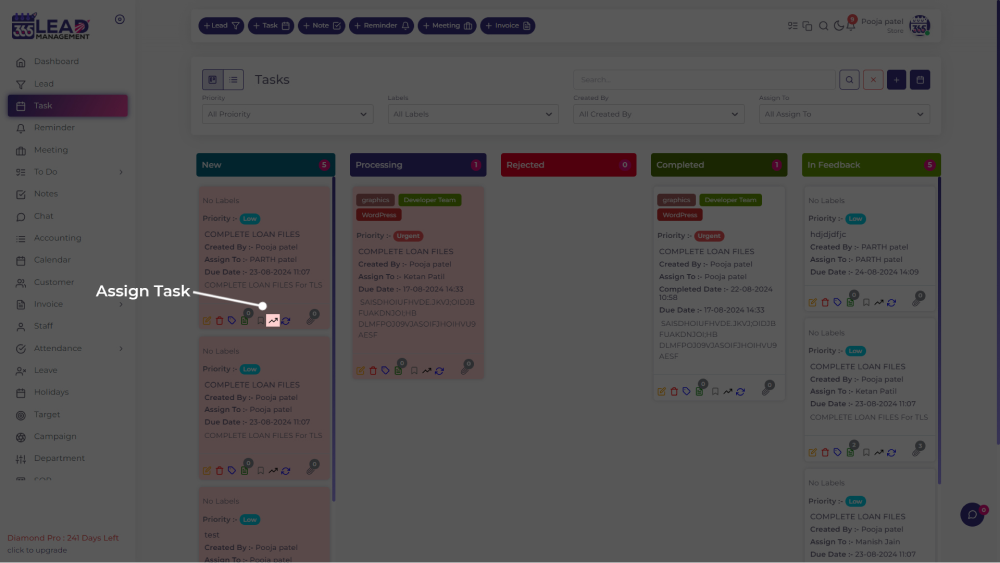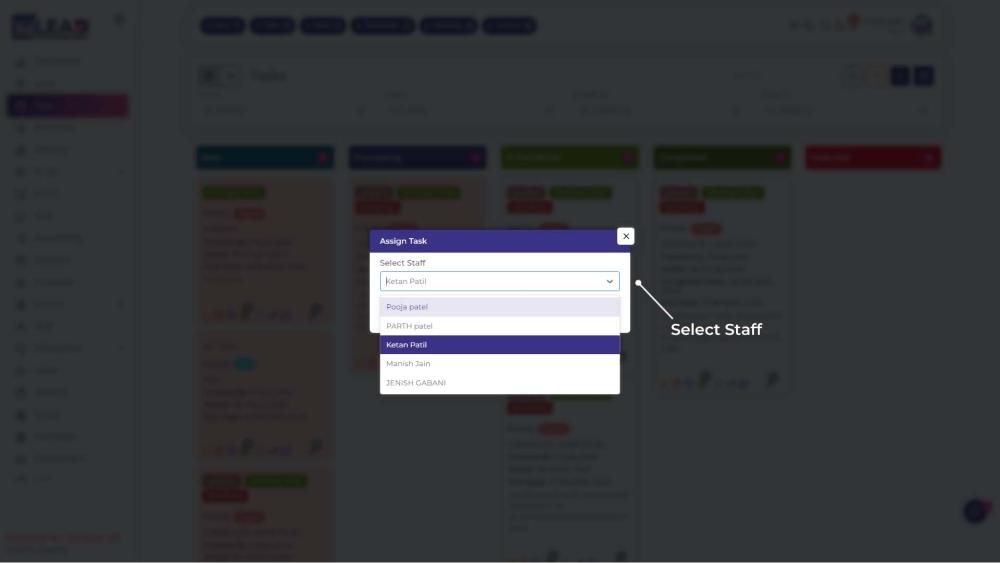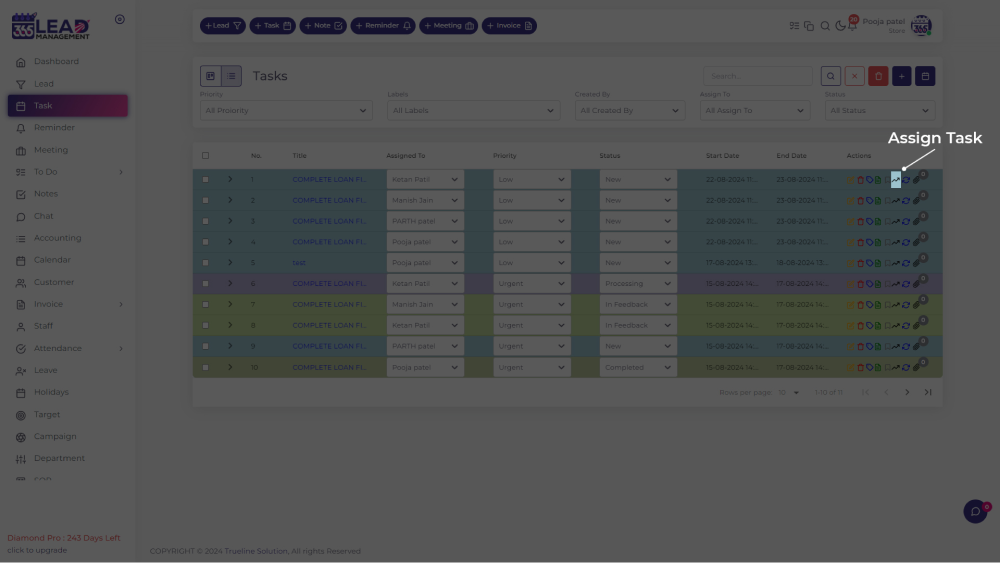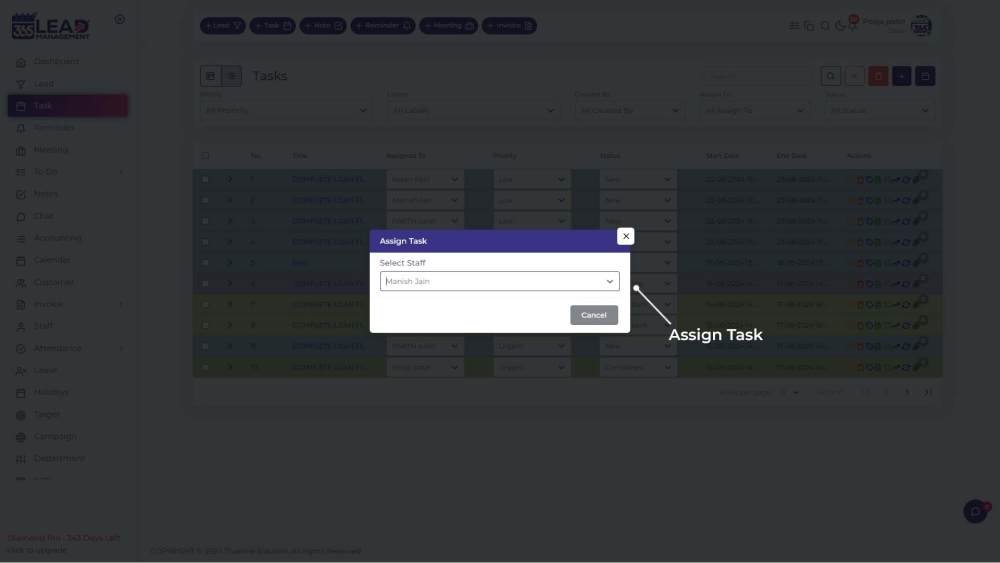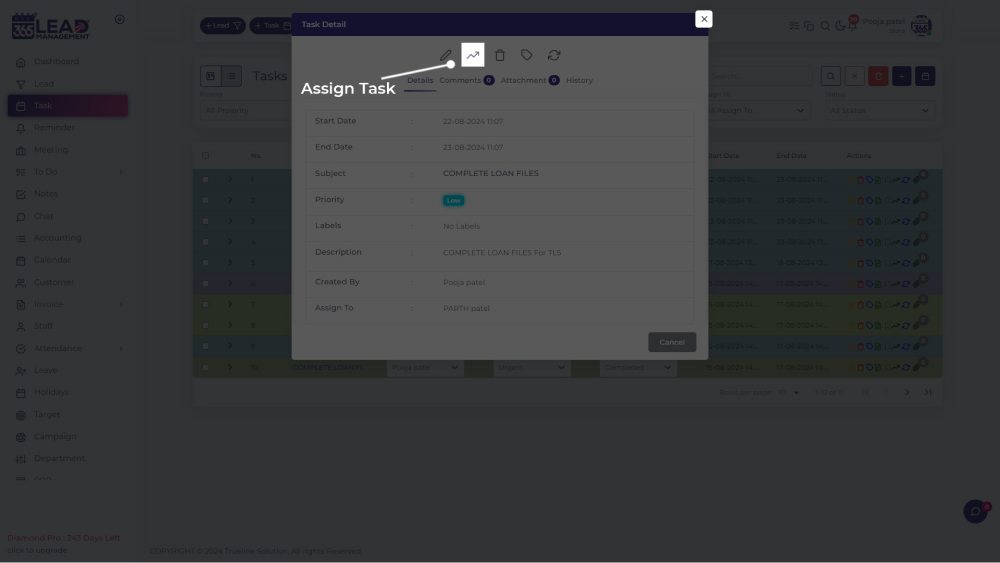🎉 Celebrate Festivals with Special Offers! 🎁 Special Discount: Enjoy 20% OFF 🎉 Offer valid till 31-08-2025. 🎉 Celebrate Festivals with Special Offers! 🎁 Special Discount: Enjoy 20% OFF 🎉 Offer valid till 31-08-2025.
🎉 Celebrate Festivals with Special Offers! 🎁 Special Discount: Enjoy 20% OFF 🎉 Offer valid till 31-08-2025. 🎉 Celebrate Festivals with Special Offers! 🎁 Special Discount: Enjoy 20% OFF 🎉 Offer valid till 31-08-2025.
Task Management
Effortlessly Manage Tasks with 365 CRM
Take charge of your workflow and simplify your task management with 365 CRM. Assign tasks, set deadlines, and monitor progress—all in one place.
What is Task Management in 365 CRM?
Task management is a structured process that involves planning, executing, monitoring, and completing tasks to achieve goals efficiently. Using a reliable task management system, businesses can organize activities, break them into manageable steps, set deadlines, and prioritize them based on urgency or importance. A well-designed employee task management system or task management system for teams certifies that tasks are valuably allocated and tracked.
Key elements of management tasks include setting objectives, ranking priorities, scheduling resources, and adapting to challenges. Tools like Kanban boards help track progress, while team members are delegated tasks for accountability. Using Advanced Task Management Software, such as the best task management software or best team task management software, organizations enhance productivity, streamline workflows, and achieve goals effectively.
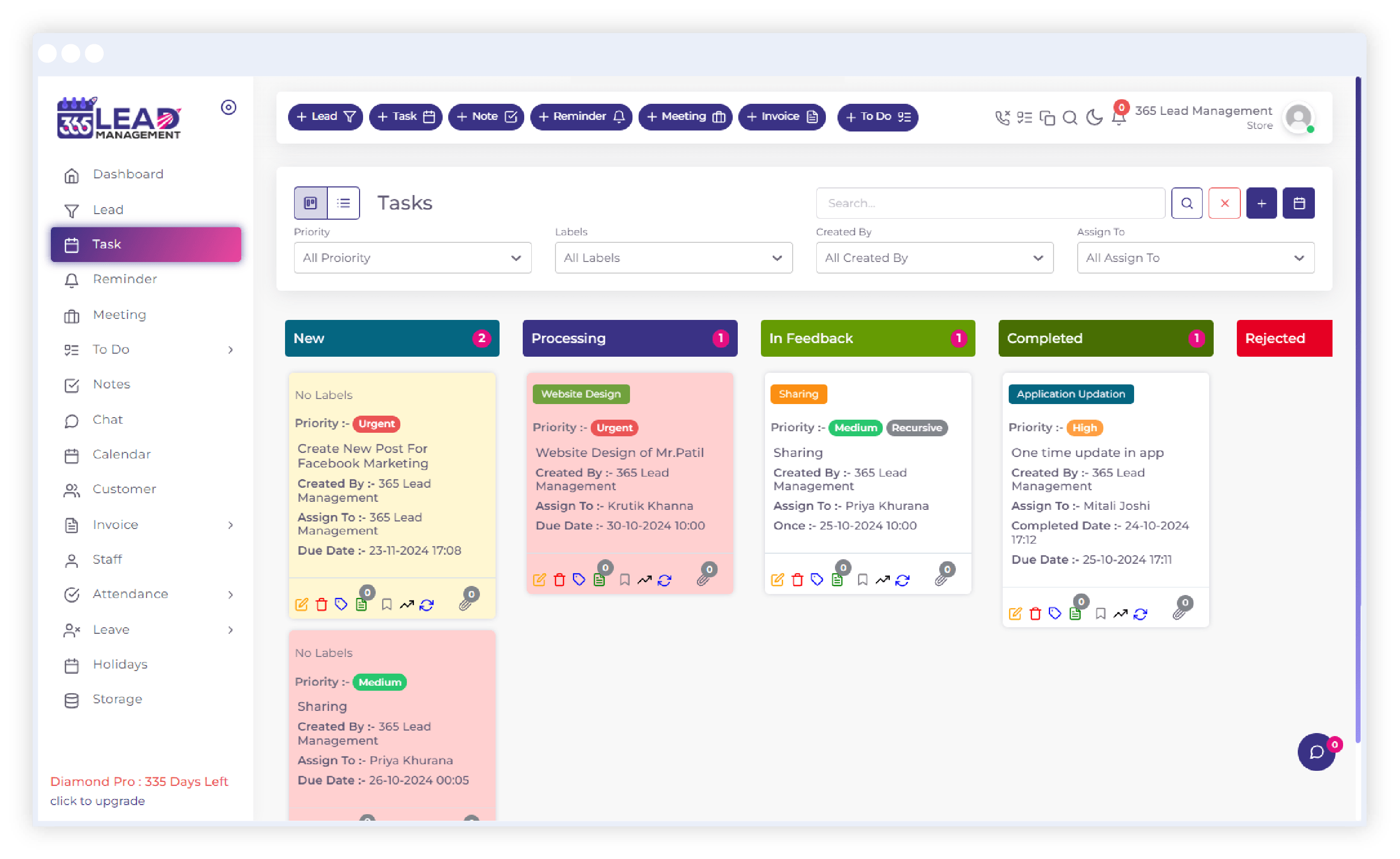
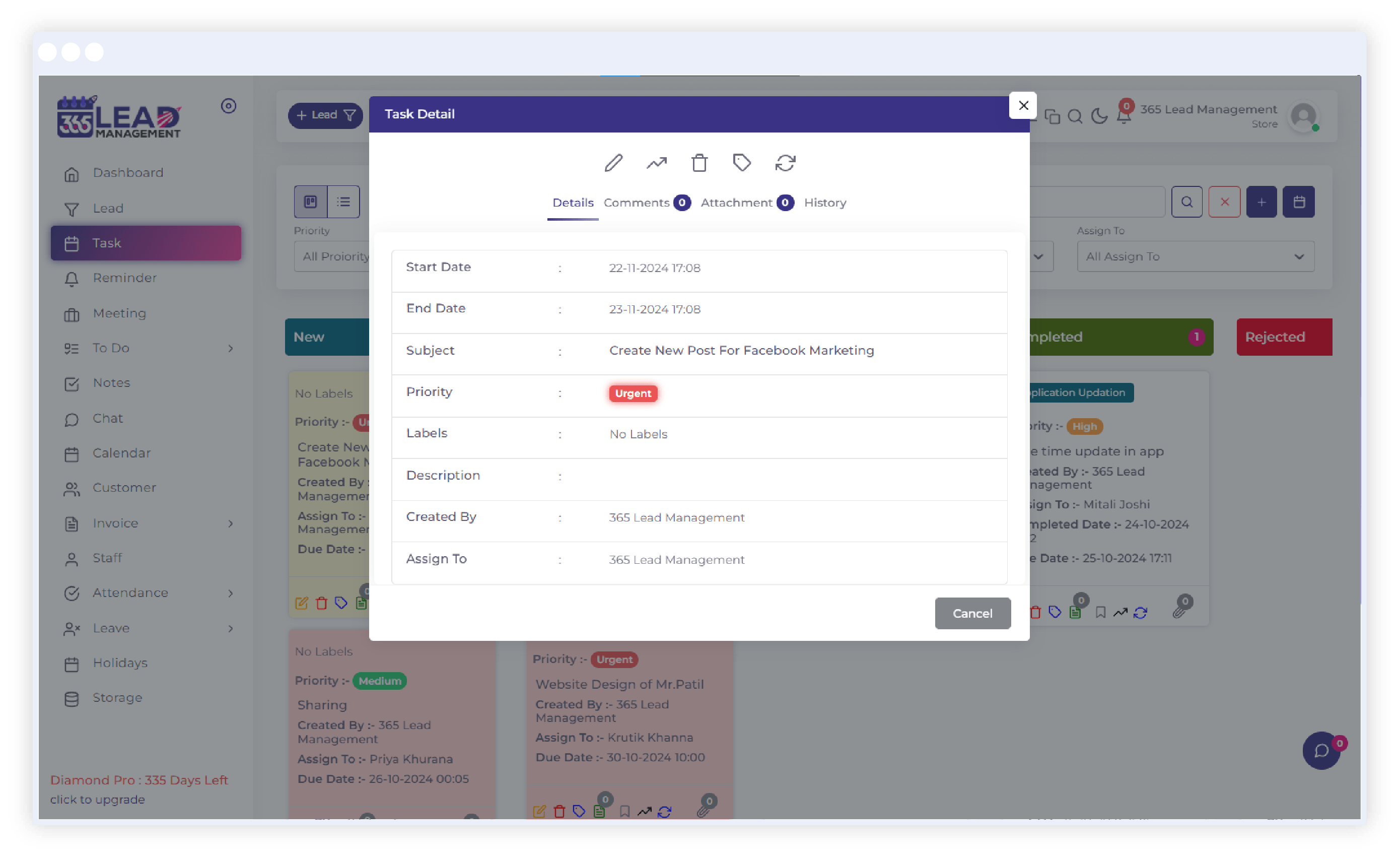
- Plan & Organize: Break projects into smaller tasks, define objectives, and prioritize by urgency.
- Set Deadlines: Establish timelines to maintain focus and momentum.
- Allocate Resources: Strategically assign time, tools, and team members to balance workloads.
- Delegate: Assign tasks to the right people for accountability and efficiency.
- Monitor Progress: Track tasks using tools to spot issues and ensure deadlines are met.
- Adapt: Adjust to challenges by reassigning tasks or shifting priorities.
- Review: Analyze performance to improve future workflows.
Stay Ahead of the Competition
Connect with us to explore innovative solutions designed to fuel your business growth.
Why Effective Task Management Matters?
- Boosts Productivity: Keeps team members focused and organized, leading to faster task completion.
- Improves Accountability: Clear task delegation ensures that everyone knows their responsibilities.
- Reduces Stress: Prioritizing tasks and setting deadlines eliminates confusion and overload.
- Enhances Collaboration: Task management tools help teams stay on the same page, improving collaboration.
- Ensures Goal Attainment: A structured approach helps teams stay aligned with organizational objectives.
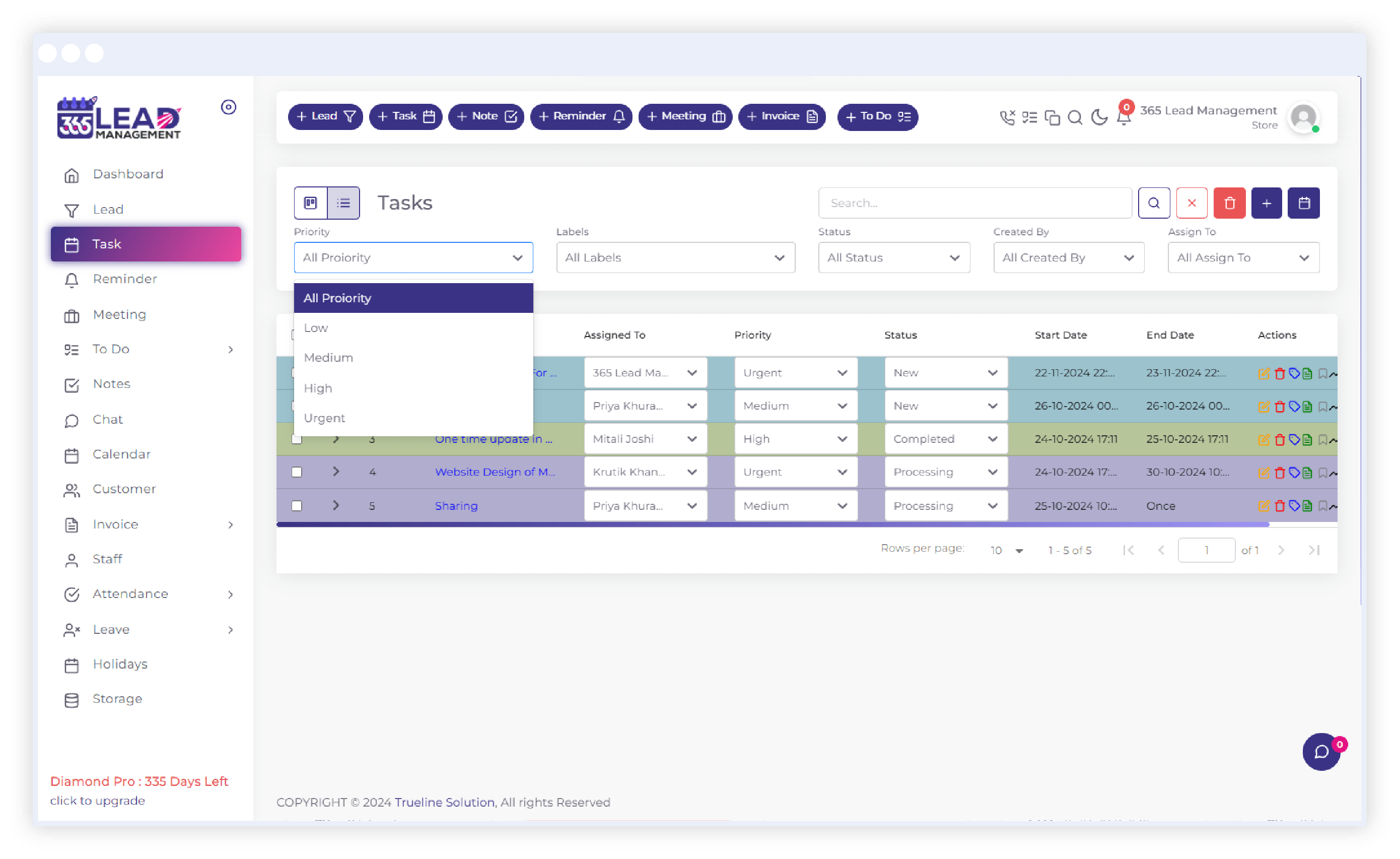
Task Management FAQs
If you don't see an answer to your question, you can send us an email from our contact form.