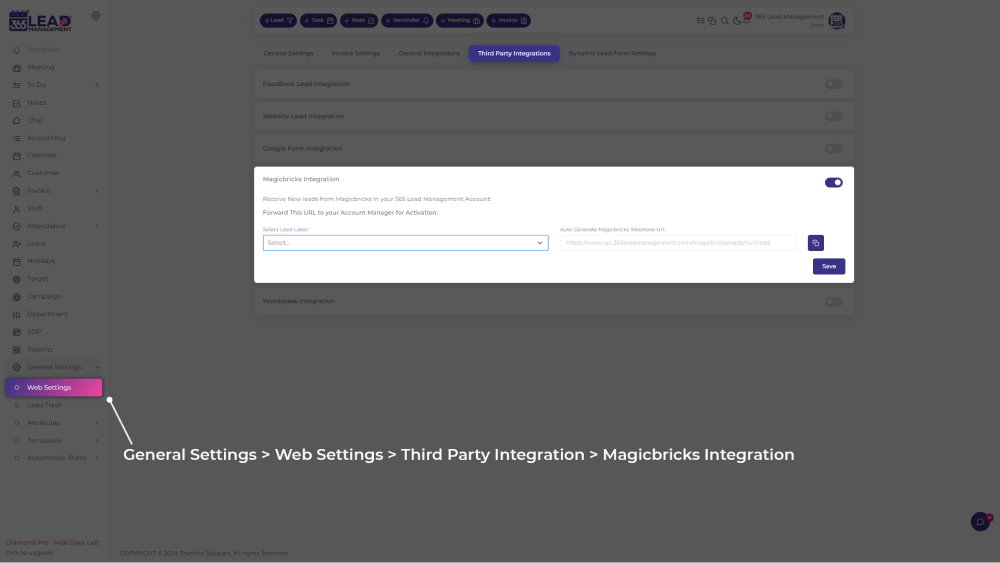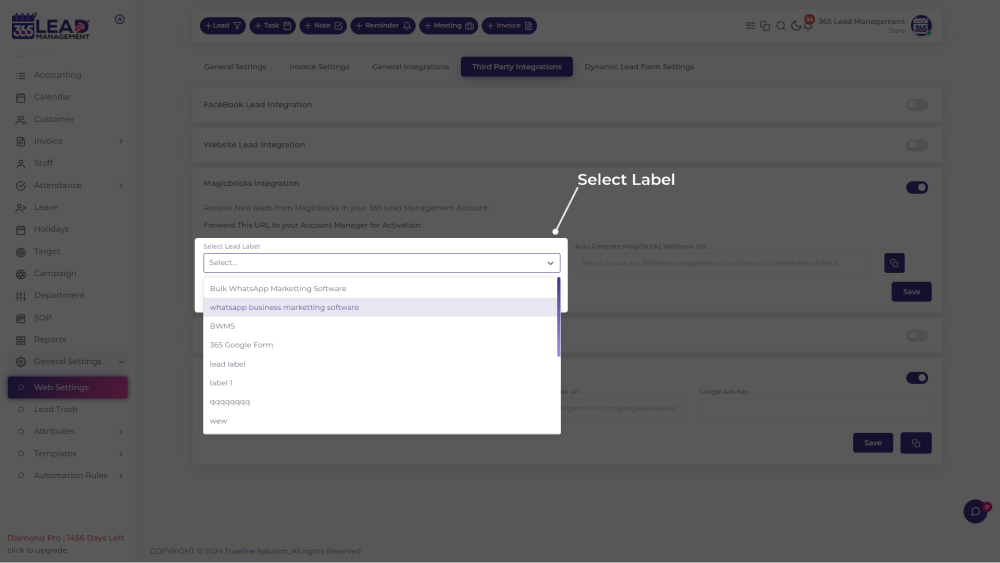🎉 Celebrate Festivals with Special Offers! 🎁 Special Discount: Enjoy 20% OFF 🎉 Offer valid till 31-08-2025. 🎉 Celebrate Festivals with Special Offers! 🎁 Special Discount: Enjoy 20% OFF 🎉 Offer valid till 31-08-2025.
🎉 Celebrate Festivals with Special Offers! 🎁 Special Discount: Enjoy 20% OFF 🎉 Offer valid till 31-08-2025. 🎉 Celebrate Festivals with Special Offers! 🎁 Special Discount: Enjoy 20% OFF 🎉 Offer valid till 31-08-2025.
Magicbricks
Step 1 : Magicbricks Integration
Connect to 365 CRM by submitting a request directly to your MagicBricks account manager.
Please forward them the following instructions, and replace YOUR_USER_ID with your MagicBricks login ID:
- Please send my MagicBricks leads to 365 CRM.
- My MagicBricks login ID is: YOUR_USER_ID
The required information is as follows:
- CET or non-CET client: Non-CET
- CRM service provider name: 365 CRM
- Integration type: PUSH integration
- Working Endpoint: https://www.api.365leadmanagement.com/magicbricksleads/<YOUR KEY>/lead
Note: You can get the full URL from your 365 CRM account. - Sample URL: https://www.api.365leadmanagement.com/magicbricksleads/<YOUR KEY>/lead
Note: You can get the full URL from your 365 CRM account. - API Key: Not needed, this is included in the custom webhook URL above
- URL Parameters: Not needed, this is included in the custom webhook URL above
curl Example: curl --location 'https://api.365Leadmanagement.com/magicbricksleads/<365CRM-USER-KEY>/lead?name=leadname&mobile=919988774444&email=abc%40gmail.com&remark=remark&project=project%20name&pid=property%20id&api_key=63d5af44737e48cf9167ab5346352d7a091023054407&source=4&responsetype=lead&account=ravidarji13%40gmail.com'
Go to General Setting >> Web Setting >> Third Party Integration >> Magicbricks Integration